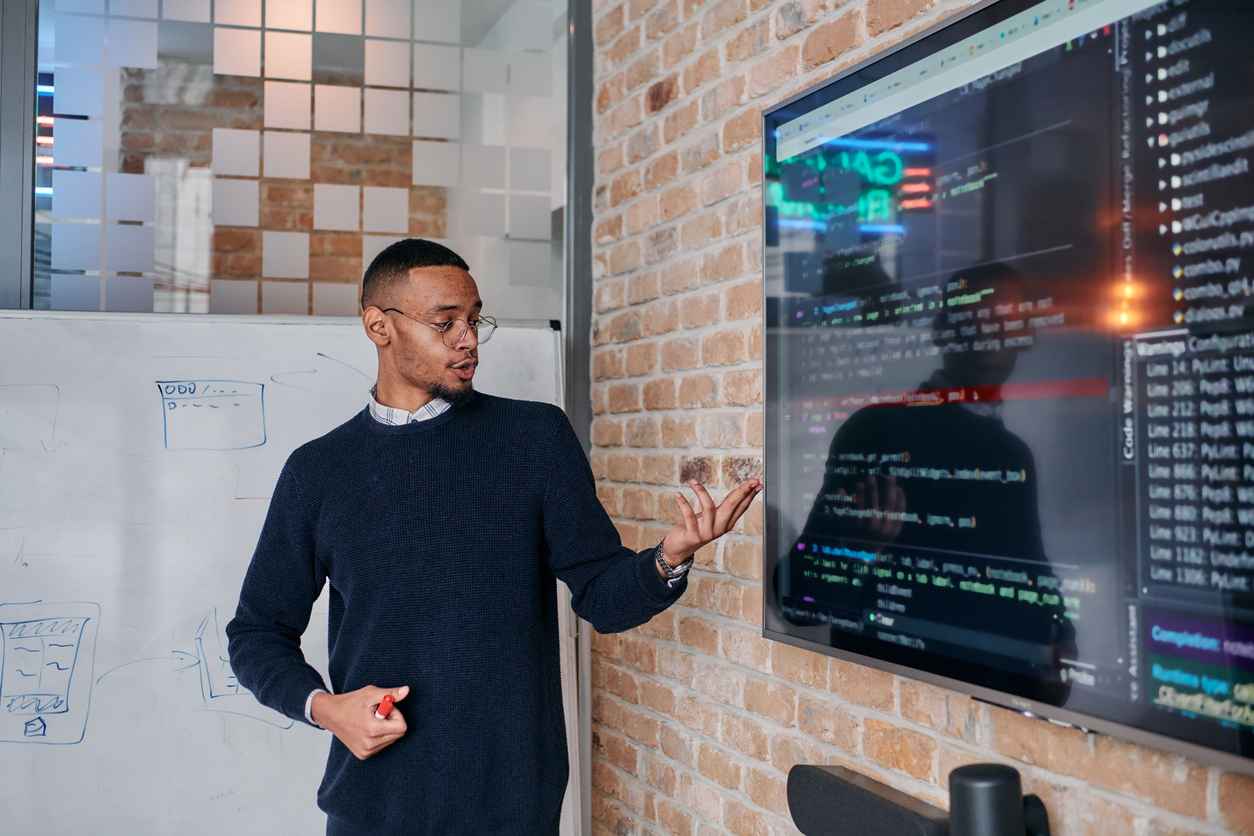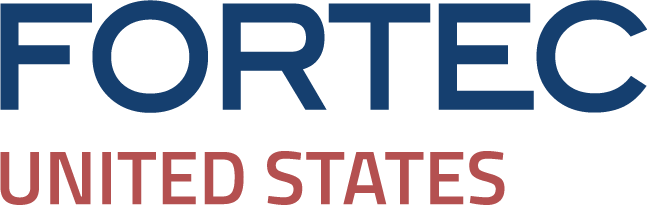Step-by-Step Guide to Cleaning Up Your Computer Files and Folders
January 26, 2024
The Ultimate Guide to Cleaning Up Your Computer
In today’s digital age, our computers have become our virtual filing cabinets, storing vast amounts of data ranging from work documents to personal photos. However, with the convenience of storing everything on our computers comes the challenge of keeping our files and folders organized and clutter-free.
A disorganized computer can slow down productivity and make it difficult to find what you need when you need it. That’s why it’s essential to clean up and organize your computer files and folders regularly.
In this step-by-step guide, the Fortec US team walks you through the process to help you achieve a clutter-free and efficient digital workspace.
Step 1: Assess Your Current Setup
Before diving into the cleanup process, take some time to assess your current file and folder structure. Are there any folders that are overflowing with files? Do you have duplicate files scattered across different directories? Understanding the scope of the cleanup will help you create a plan of action.
Step 2: Backup Important Data
Before making any changes to your files and folders, it’s crucial to back up your important data. This ensures that you have a safety net in case anything goes wrong during the cleanup process. You can use external hard drives, cloud storage services, or backup software to create a backup of your files.
Step 3: Declutter Your Desktop
Start by decluttering your desktop, which is often the first place we store files for easy access. Move any files or shortcuts that you don’t need immediate access to into appropriate folders or delete them if they’re no longer necessary. Aim to keep your desktop clean and organized with only essential items visible.
Step 4: Organize Files and Folders
Next, tackle your files and folders systematically. Create a hierarchical folder structure that makes sense for your workflow. For example, you might have separate folders for work documents, personal files, photos, videos, and so on. Within each category, create subfolders to organize your files further.
Step 5: Rename Files for Clarity
Take the time to rename files with clear and descriptive names. Avoid generic names like “Document1” or “Untitled.jpg” and instead use names that accurately reflect the contents of the file. This will make it easier to search for and identify files later on.
Step 6: Delete Unnecessary Files
Go through your files and delete anything that you no longer need. This includes duplicate files, outdated documents, and files that serve no purpose. Be ruthless in your decluttering efforts to free up valuable storage space on your computer.
Step 7: Use File Management Tools
Consider using file management tools or software to help streamline the cleanup process. These tools can automate tasks such as finding and deleting duplicate files, organizing files based on criteria such as file type or date, and identifying large files that are taking up unnecessary space.
Step 8: Regular Maintenance
Cleaning up your computer files and folders is not a one-time task; it’s an ongoing process. Make it a habit to regularly review and organize your files to prevent clutter from building up again. Set aside time on a weekly or monthly basis to tidy up your digital workspace and keep it running smoothly.
Contact Us Today to Learn More About Our Custom Digital Screen Solutions!
As the global leader in optical bonding, Fortec US supports you in all project phases – from the construction of the metal housing and procurement of specific parts to the in-house development of controller boards and touchscreen integration. In need of a product, part, or have a project in mind? Contact us today at (631) 580-4360 or on our website for more information.

How Smart Display Solutions Will Drive Brand Visibility in 2026
January 7, 2026
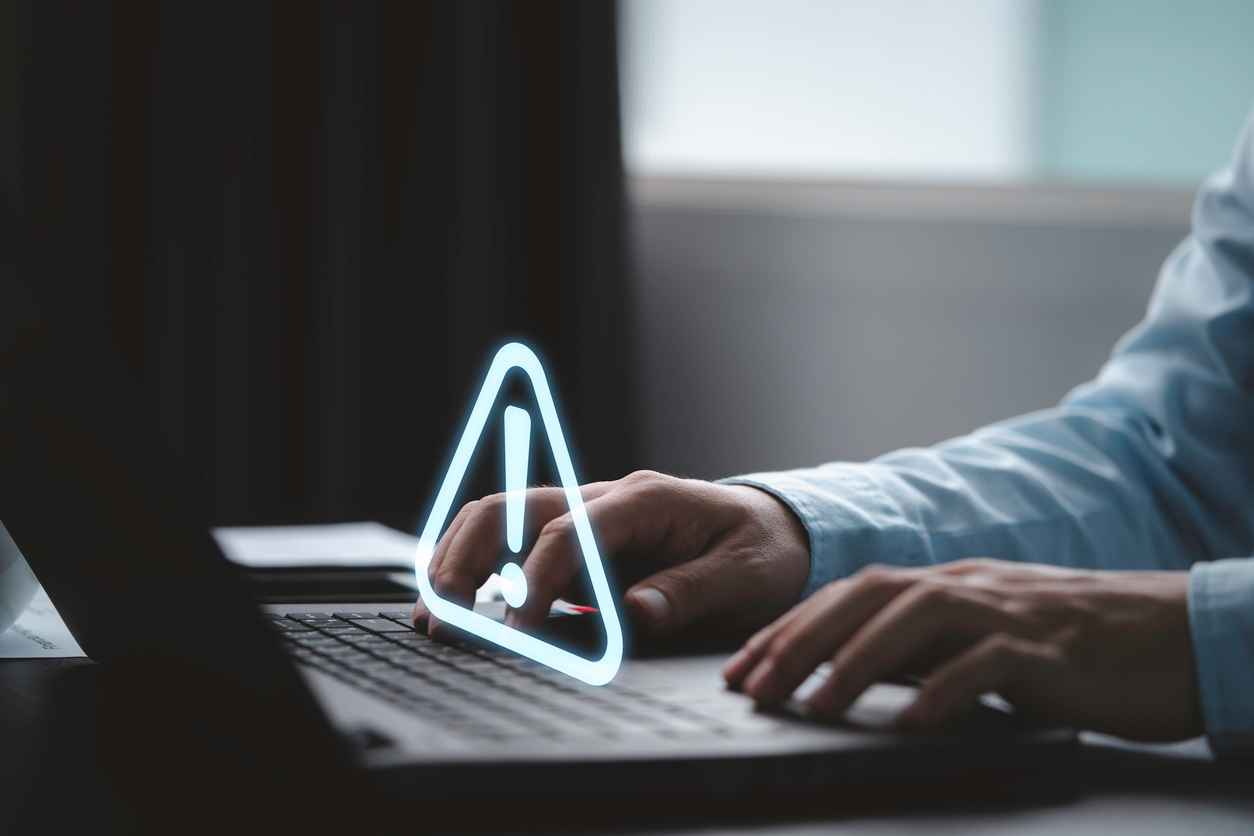
How Fortec US Helps Companies Navigate End-of-Life Components
January 5, 2026
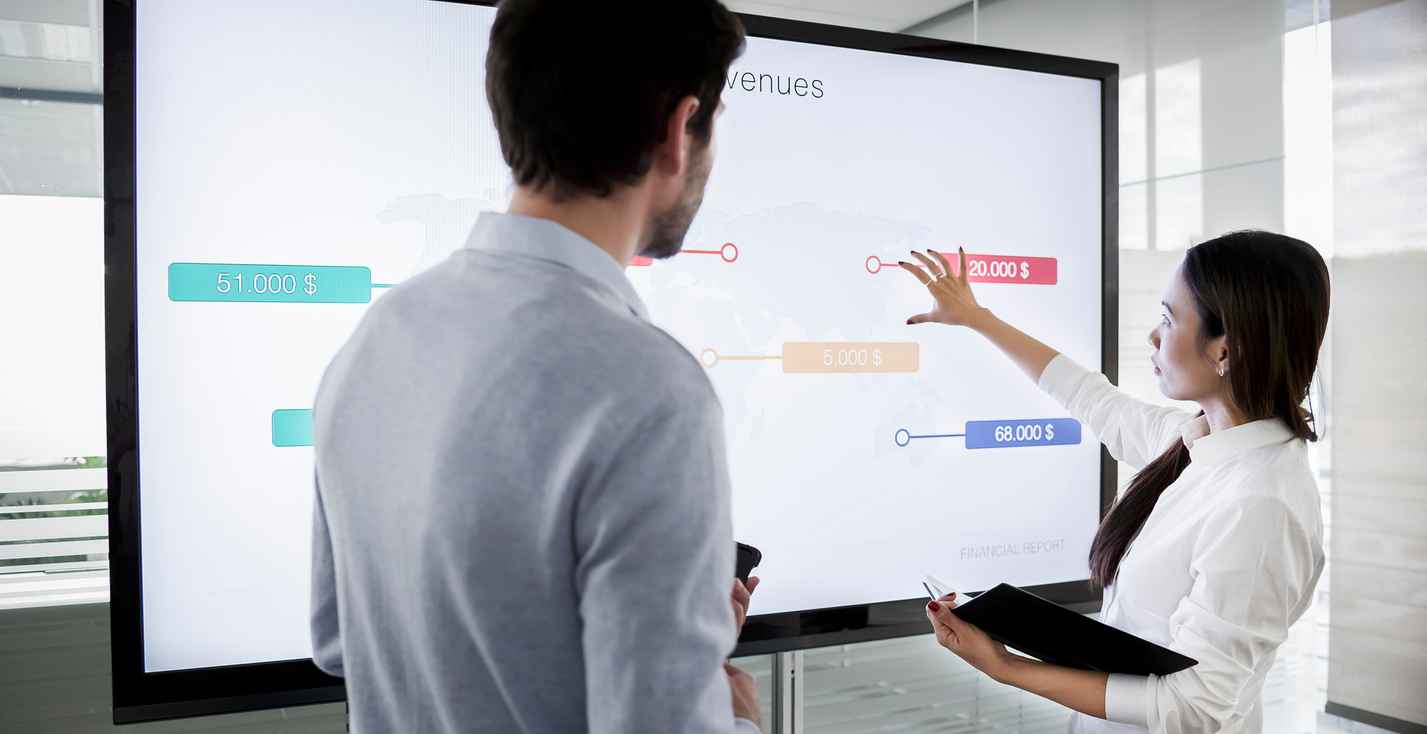
The Benefits of Touchscreen Integrated Displays
December 8, 2025

Why Retailers Need Stronger Cybersecurity Strategies During the Holidays
December 5, 2025

Staying Safe This Season: Cybersecurity Tips for Online Shoppers
December 2, 2025

What Makes a Display Industrial Grade?
November 6, 2025